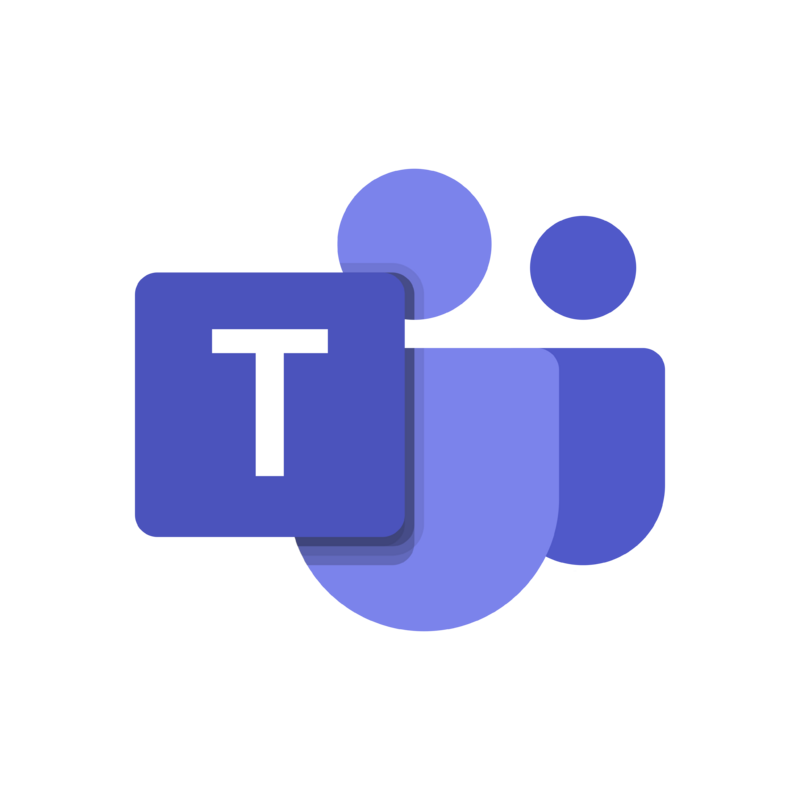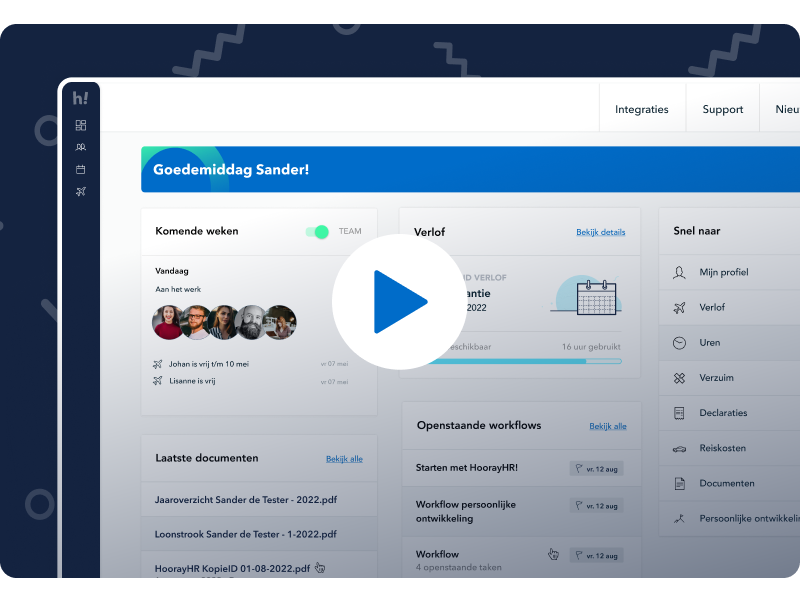Improved document categories and user rights
This week, we’ve launched several major improvements to our documents and user rights feature. It’s now much easier and more organized to categorize documents, and you can set rights for each category. There are also more improvements related to user rights: you can now assign team leader rights to individual team leaders, and there’s a better overview of all the user rights set in your company. We’re happy to tell you more about it!
1. Document categories and rights
Many improvements regarding document categories! We have split categories into two types: company documents and employee documents.
Company documents
- You can now create company document categories yourself or edit existing ones.
- You can set whether documents are visible to all employees or only to team members and team leaders of selected teams for each category.
- You can also set who can manage documents within each category.
Employee documents
- You can now set who can manage documents within each category and for whom: only team members or the entire company.
- Example 1: You can give a team leader the right to upload/edit documents in only the ‘contracts’ category for only their team members.
- Example 2: Give your office manager the right to manage documents in the ‘loan agreements’ category for all colleagues in the company (but no access to other categories such as ‘contracts’ or ‘payslips’).
More information about setting up categories

2. Configure team leader rights per team leader
Previously, you could already extend team leader rights with access to documents, contracts, and employment conditions at the company level. However, this wasn’t a solution for everyone: sometimes you want to give one team leader access to their team members’ contracts, but not another. This is now possible!
- Configure per team leader whether they receive ‘extra’ team leader rights, including contracts, employment conditions, and documents (now also configurable per category!).
- Set this through the team leader’s profile or the new user rights overview.
More information about setting team leader rights
3. Easier user rights setup
Finally, we’ve improved several other aspects related to user rights.
- Updated user rights settings: You can now assign an employee as a team leader or administrator from one screen and immediately configure additional rights (including document category rights).
- A new user rights overview (Company Settings → User Rights) with an overview of all employees and their rights. You can also adjust it directly from here.
- Also configurable via employee profiles.
More information about roles and rights in HoorayHR
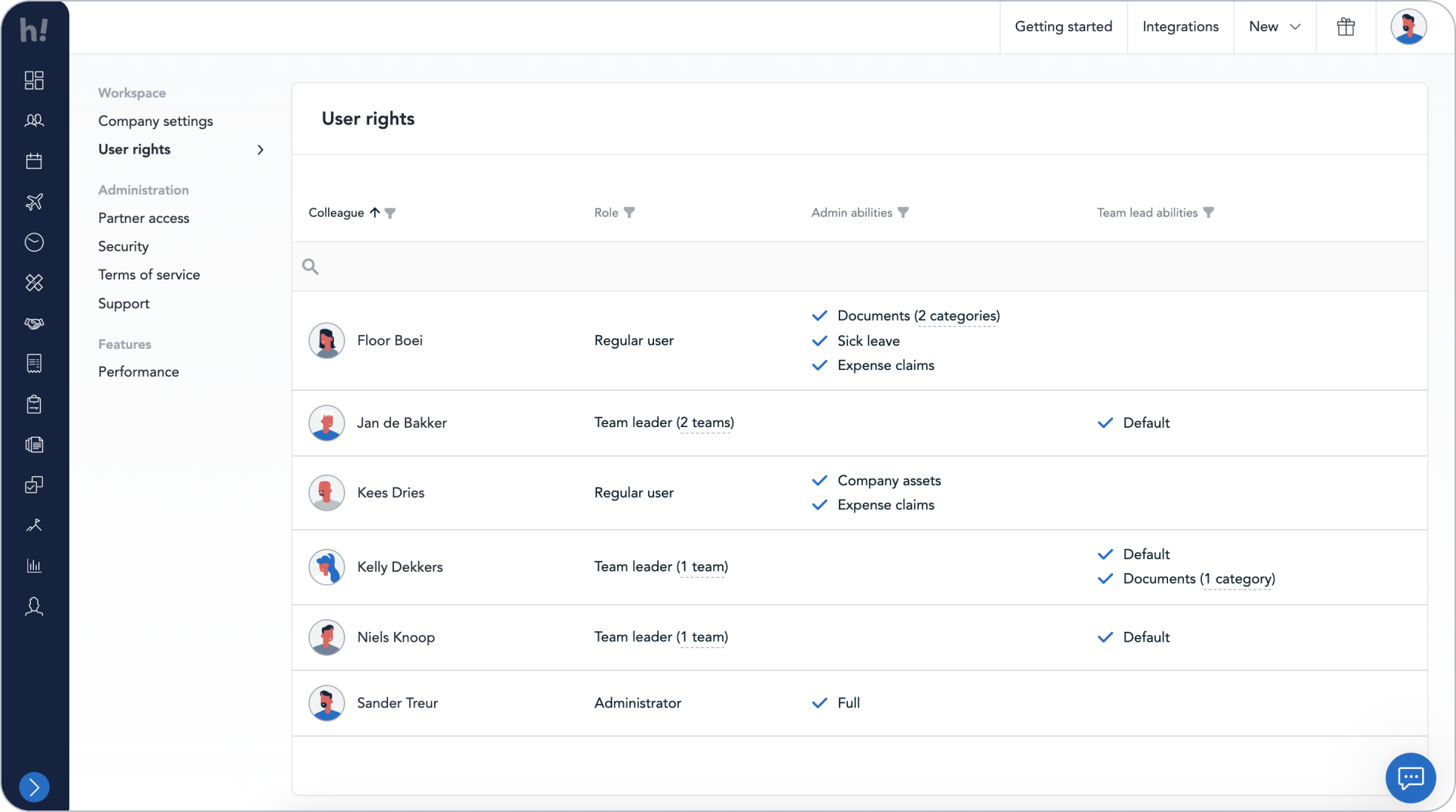
So, lots of new improvements! Do you have feedback, ideas, or requests based on this product update? Let us know!